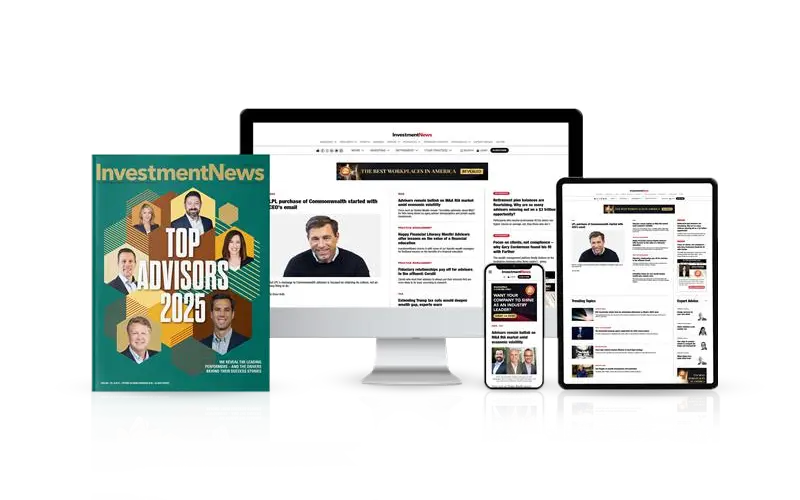I remember the day I discovered Twitter Lists and at first being very skeptical. I had been doing social media for years and believed I knew every trick there was to know, so how could Lists add anything of substance?
Believe me, they do. Quite frankly I was stunned — not only by the feature, but that Twitter didn't go out of its way to educate people on how powerful it is. To this day, I run into people who have never used a Twitter List and I've made it a point to spread the wealth whenever I can. This is one of those times where it's helpful to have a
social media column.
Getting started using a Twitter List isn't hard at all, so here's everything you need to know to be a Twitter List pro.
What is a Twitter List?
A list lets you organize tweets into groups of users, and you get to organize them in any way you want. For example, you can create a Twitter List made up of only 401(k) experts or only financial news publications. And get this: You don't have to follow the person to add them to the list, which is a great way to keep your social media house in order. And while creating your own is terrific, you can subscribe to other people's if the List is public, and that saves time. You can create a private List that no one knows about to be even more organized.
Why should I use a List?
Think of a Twitter List as a mini timeline. If you follow 2,000 people, your timeline will rapidly scroll because it contains updates from 2,000 accounts at once. If you put 10 people you reference often in one List or create a List for a certain subset of your firm, you'll have a mini timeline that's much easier to manage and read. Lists will make you a more efficient and more organized Twitter user in a matter of minutes.
How to create a List
On a computer, Lists are most readily accessible by going to your profile and clicking Lists. In the Twitter app on a mobile device, go to your profile and click the gear icon. Then click view Lists. Getting started is simple too: Click create List (press the plus sign) then enter a short description and choose between public and private. Click save List and you're done.
Adding and removing people from Lists
Go to the profile page of the account to add. Click the gear icon and choose "add or remove from Lists." Note: You can add accounts with protected/private profiles, but only the people who are mutually connected with that person can see their tweets in a Twitter List. While you don't usually need to follow someone to have them in a List, this is an exception to that rule.
Viewing a List
Now that you did the work, enjoy the benefits. Click Lists on your profile and choose the one you want. You'll see a separate timeline with only the accounts from that List.
Editing and deleting Lists
From your profile, choose Lists and then choose the one you want to edit. As mentioned previously, you can't add or remove people from here, but you can do just about anything else.
How to subscribe to someone else's Lists
Go to that person's profile page and click on Lists. You'll now see their Lists. Click subscribe on what interests you. Pro tip: You always want your Twitter Lists to have a great description because it could be the difference between whether someone chooses yours or finds another.
How to share a List
This is good Twitter karma, because people known for creating great Lists tend to have larger followings. Go to the List you want to share and copy the URL from the browser bar. You can share this link just as you can any other link and people can subscribe to it right from here.
Anything else I need to know?
Just a few things:
• You can only create 1,000 Lists.
• Each List can contain no more than 5,000 users, although you never want a Twitter List to get that big. At that point, the benefits of a List are lost. My general guidelines call for 100 accounts or fewer, although I'm guilty of going over when the situation warrants.
• The name of a List must be 25 characters or fewer
• The name of a List cannot begin with a number
If you're anything like me, once you create your first List you'll want to create 10 more.
If you have a social media question or an idea for a column topic, or if you have thoughts about this column or
any previous ones, please let me know. Tweet them to me with the hashtag #socialmediaadviser or email me at
[email protected].
And remember to follow me on Twitter at
@scottkleinberg. And hey! Now you know how to add me to a List.
Thanks for reading
Social Media Adviser.